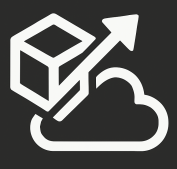This is the next part in my series of TFS vNext posts:
Part 1: The My Work Tab
The Pending Changes tab has been revamped in Visual Studio.
Before it was a list of files with tabs on the side for related work items, notes, policy warnings, and conflicts. 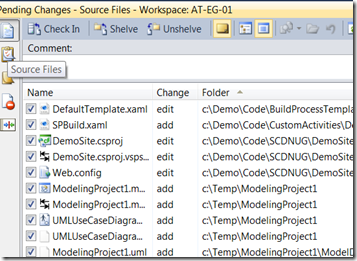
Now it’s much more interactive: 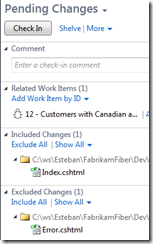
The idea is that you can easily relate your pending changes to one or more work items, exclude/include changes in your changeset, see conflicts, and work with shelvestes. Looking at this screenshot above, I can right-click on “Error.cshtml” file and move it to the excluded group: 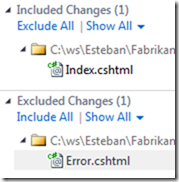
Pending Changes also works closely with “My Work”, as you can see here, it shows that I have one “edit item” in progress, along with a bug that I’m working on. 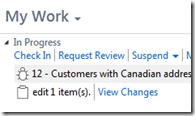
Here, I can select “Suspend”, where it lets me enter a note before shelving my changes: 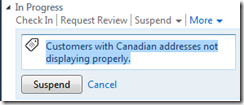
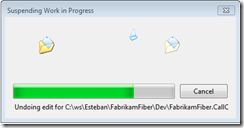
![]()
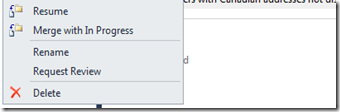
There are a couple of really cool things about this:
1) When I click on Resume, not only does it unshelve my changes, but it also puts my IDE back to the same state that it was when I suspended my work. So all the windows and files that I had opened, are reopened for me. So it’s a true pause/restart.
2) In the current version of TFS, you cannot unshelve on top of checked-out files. They solved this problem by adding the “Merge with In Progress”. So now I can shelve something, start working on something else, and before I check that in, I can unshelve/merge with my current work. I know I could’ve used that functionality many times.
Once you are ready to check-in, all the associations should be done, so you’ll get this message the first time (I always turn that prompt off): 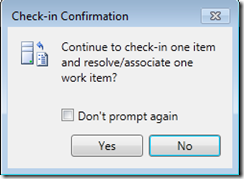
As expected, there is a link to my changeset in my Work Item: 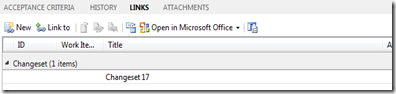
Next, I will cover the new Code Review functionality.