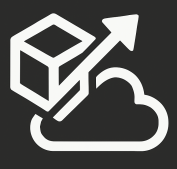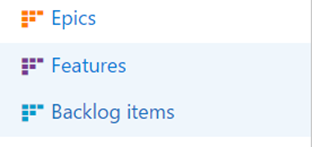When you create a team in Team Service, you get access to 3 backlog levels:
– Epic
– Feature
– Backlog Items (or Stories or Requirements)
Starting with the March 8th release, you can now define additional levels and assign either an existing or a new Work Item type to that backlog. This allows you to create additional Portfolio-level backlogs, beyond the Epics and Features backlogs that you get out of the box.
Organizations use Portfolio backlogs to organize their backlog under various business initiatives and user scenarios. They allow you to get a hierarchical view of the work defined in lower-level backlogs, including the ability to see work performed across teams. You can drill down or start from the bottom and get an understanding on how a story rolls up to a business initiative.
To access this functionality, you need to go to the Process section on the Admin hub
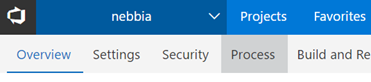
- Create a new or use an existing Inherited process and then go to the Work Item Types tab
- Create a new Work Item Type (don’t pick a lame color, nobody likes lame colors – Nebbia green is a great color)
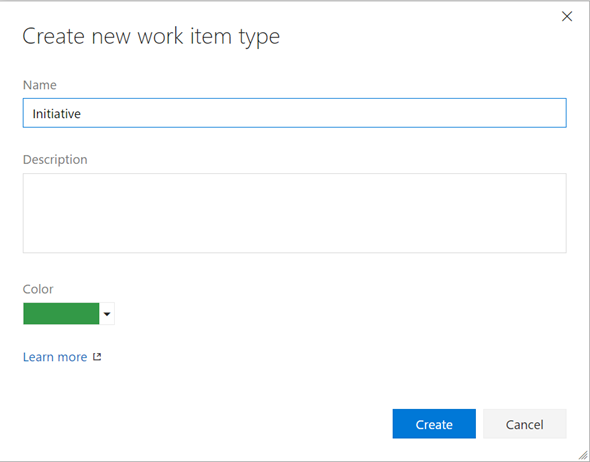
- Customize your work item to fit your team’s needs.
- Now, go to the new Backlog levels tab

- Click on the “New top level portfolio backlog” button
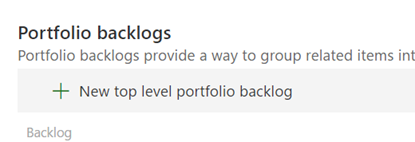
- Give it a name and color. Note that you can associate multiple work item types to the same backlog, and setup a default Work Item Type
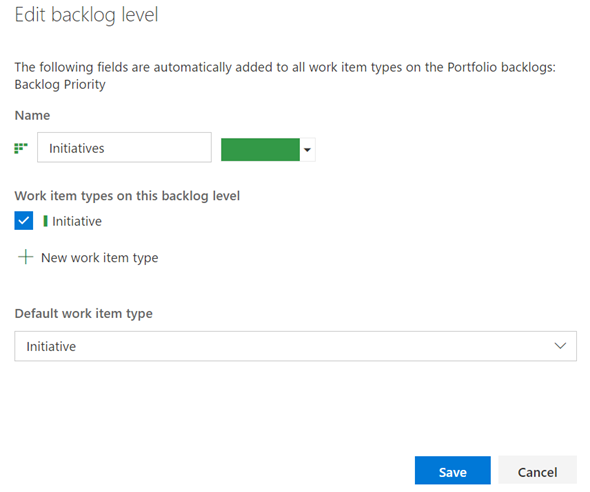
- Now, create a new team project, or switch a team project to use your inherited template.
- When you first go to the Team Project, you will notice that you only see two levels: Features and Backlog Items
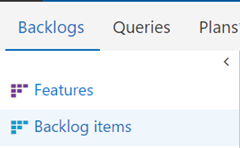
- You can go to your backlog settings and enable your new backlog
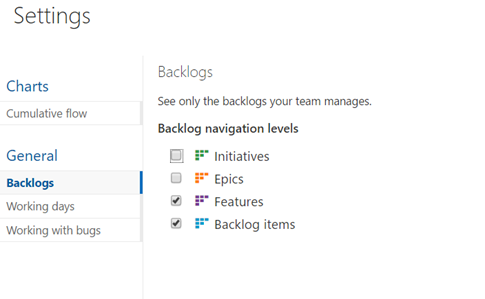
- Now you can start working with your new backlog
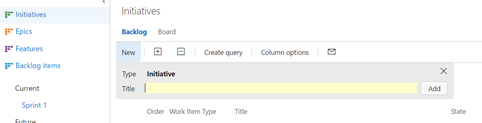
What you can customize
You customize the backlogs and boards for an inherited process in the following ways:
- Add a custom WIT to appear on any backlog—product, portfolio, iteration and task board
- Add a portfolio backlog level which displays custom WITs
- Change the default WIT for any backlog level
- Rename or change the color of any portfolio or product backlog
- Delete the top-level portfolio backlog (but not Epics nor Features)
What you can’t customize
- You can’t insert a backlog level within the existing set of defined backlogs
- You can’t reorder the backlog levels
- You can’t create a custom task level, although you can add custom WITs to the iteration backlog
- You can’t add the Bug work item type to any backlog level. Instead, the system allows each team to decide how they want to manage bugs.