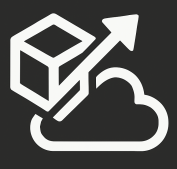TFS 2010 added some new options to control how and when the data warehouse and Analysis Services cube is refreshed. From your TFS Server’s Application Tier, browse to this site: http://myTFSServer:8080/tfs/TeamFoundation/Administration/v3.0/WarehouseControlService.asmx, click on ChangeSettings, and from there you can enter the Setting ID and the new value. These are the available settings that you can change:
RunIntervalSeconds – Frequency in which TFS Warehouse data is synchronized. This is not analysis services, this is the table that the cube gets its data from.
IncrementalProcessIntervalSeconds – Frequency with which Analysis Database is updated. This is the one that you are most likely going to change if you want your data to be more “up to date” in your reports. Just make sure that it’s not a lower number than the “RunIntervalSeconds” value as that would be pointless.
FullProcessIntervalSeconds – The cube gets fully processed once a day by default, but you can change this setting to get it to run at a different interval.
DailyFullProcessingTime – Time of day when full cube process should start. Make sure that this doesn’t land in the middle of the day as full processing takes a big performance hit.
MaxParallelASProcessingCommands – Max number of commands that can run in parallel in Analysis Services.
AnalysisSchemaUpdateWaitSeconds – used by Analysis processing jobs trying to acquire an exclusive access to the warehouse resources during the Schema Change stage.
SchemaUpdateWaitSeconds – How long a job will be waiting in the Running state for the exclusive access to call IWarehouseAdapter.SchemaChange().
DataUpdateWaitSeconds – how long a job will be waiting in the Running state for another adapter making Schema changes or for Analysis Processing job changing Analysis Database schema.
WarehouseCommandSqlTimeout – used for acquiring an exclusive access to a warehouse resource
AnalysisServicesProcessingTimeout – How long to wait for an Analysis Services processing call to complete.