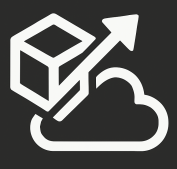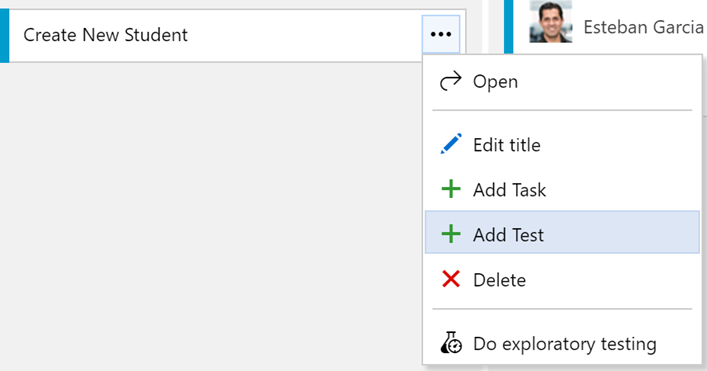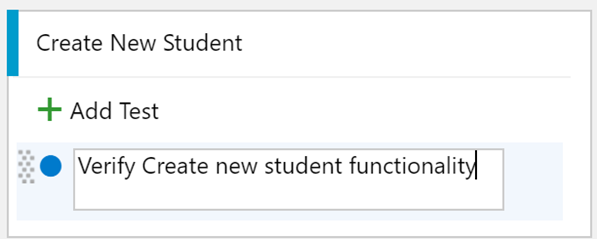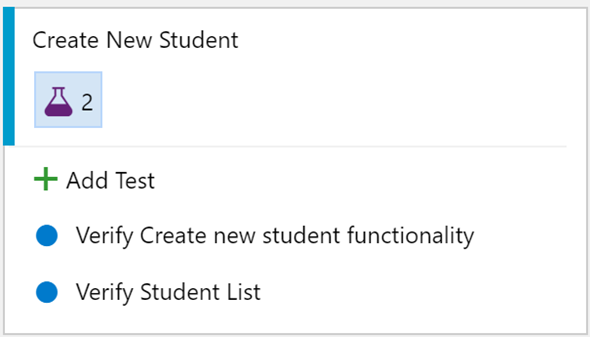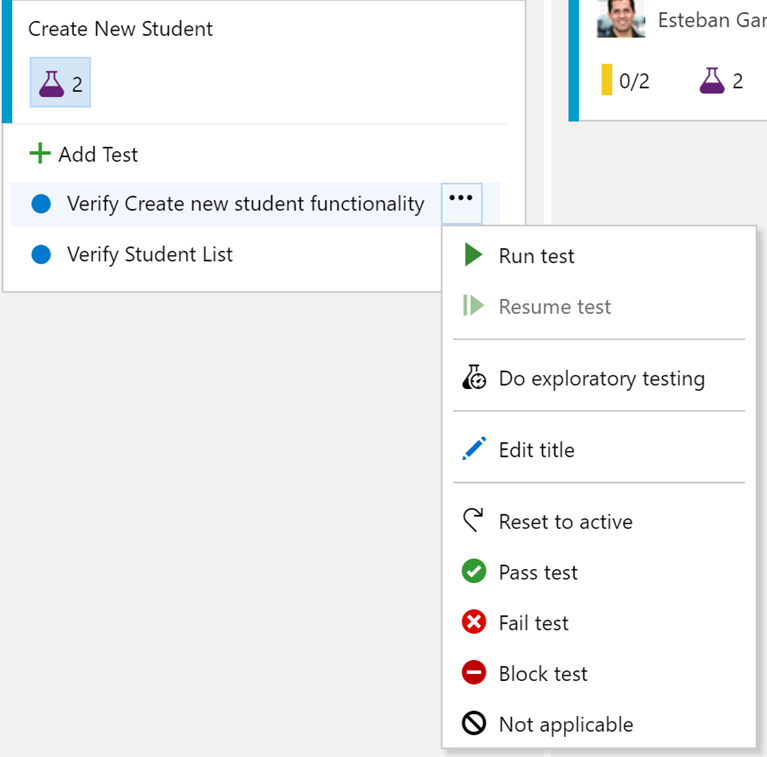VSTS and TFS has added a lot of functionality to make it easy to not just integrate with other parts of VSTS, but also to make your planning life simpler. One of the things that teams may do during a planning session is determine the test cases that should be run against a user story.
Recently, a new feature was added to Visual Studio Team Services, which makes creating test cases much more integrated with your planning efforts by letting you add test cases to a story from the Kanban board.
Although this feature is not yet on the on-premises version of TFS, I’m sure that it will be available in the future as features from VSTS typically make it to the next TFS update.
To take advantage of this functionality, go to your VSTS Kanban board, and hover-over a story card:
You can select the “Add Test” option, and enter the name of your test:
You can add more tests by simply clicking on the “Add Test” button at the top. As you hit enter, you test case will be saved and you can enter a new one. Also note, that my test icon has been updated with the number of tests that I have
Selecting a Test Case, gives me a few different options, like editing the test case, running it, and more:
And then navigating to the Test Hub in VSTS, I can see that I now have a Requirements-based suite related to my User story, and my test cases show up in the suite:
It’s really great to see this integration and more functionality being added to VSTS to support the entire team!