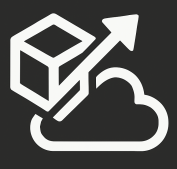The TFS API is really powerful and sometimes it’s just not very convenient to write a .NET app to consume it. You can get just as much done with PowerShell and easily deploy and run the script on your servers. I needed to create a TFS branch, but I could not use Team Explorer to do so, so I came up with this script (simplified version).
param(
)
begin
{
# load the required dll's
[void][System.Reflection.Assembly]::LoadWithPartialName("Microsoft.TeamFoundation.Client")
[void][System.Reflection.Assembly]::LoadWithPartialName("Microsoft.TeamFoundation.VersionControl.Client")
}
process
{
$server = New-Object Microsoft.TeamFoundation.Client.TeamFoundationServer("http://tfsserver:8080/tfs/DefaultCollection")
$vcServer = $server.GetService([Microsoft.TeamFoundation.VersionControl.Client.VersionControlServer]);
$changesetId = $vcServer.CreateBranch('$/Demo/Code/Main', '$/Demo/Code/Dev/Branch', [Microsoft.TeamFoundation.VersionControl.Client.VersionSpec]::Latest, $null, "New branch from script", $null, $null, $null)
"Branch created with ChangesetID: $changesetId"
}
This uses the VersionControlServer.CreateBranch() method, which runs server-side, which means that there’s no need to create a workspace or commit after the branch is created. There is a simpler overload, but that one doesn’t let you specify comments, so I chose this one. This creates a 2010-style branch (allows visualization).