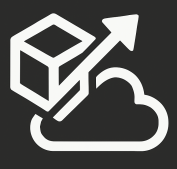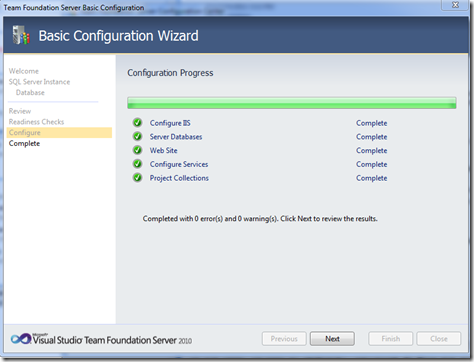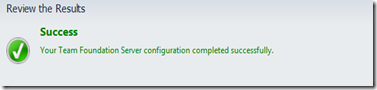I just installed TFS Basic on my laptop. I’m amazed at how much better the install experience for TFS has become. It pretty much went from non-existed in 2005, to a lot better in 2008, to super simple in 2010, and the fact that i can now install on my 64-bit laptop with SQL Express is an added bonus. I remember spending a whole week with Marius back in TFS 2005 Beta (with multiple uninstalls) before we got it working!
I’ve done 5 or 6 TFS 2010 installs on production servers, but this was my first time installing it locally. Some things to note:
- The installation process is the same than it was when i ran it on the server
- After installing, the configuration screen came up and that’s where I chose to go the “Basic” route
- Basic means that you get everything except for reporting services and SharePoint
- You don’t need full SQL Server, you can install Basic with SQL Express
- I didn’t have IIS configured on this laptop (i know…OMG!), and the configuration tool installed and configured it for me. That step took the longest.
- I had an issue connecting to SQL Server: My login didn’t have access and I forgot the SA password. But never fear, Mikey came to the rescue:
- Run the SQL Server service in single-user mode (add a –m to the startup parameters of the service)
- Now i can connect to SQL Server as long as I am on the Administrator group for my machine
- Added my account to logins
- Restart SQL Server service, by taking it out of single-user mode
- Installation took about 25 minutes, the IIS part took about 8
- There is no loss of functionality when it comes to Work items, builds, and source control
- Once I was done configuring TFS, I went through the Build Service configuration right from the Admin Console
It’s great when things just work on the first try!